How to Conduct Remote Design Sprints
Since the pandemic, remote work has seen a major leap towards adoption. Almost all major technology companies are now either employing a fully remote or hybrid approach. The days of having to commute to a physical office are coming to an end and, with the major advances in virtual reality, who knows what tomorrow will bring. This is a guide for running remote Design Sprints. This guide includes techniques, tools, and facilitation methods we use at RogueUX to perform remote Design Sprints
1. Prep Work
So you’ve decided to run a remote Design Sprint eh, sweeet! Before you can jump into the fun and joy of creating things with others, you first need to do some prep work. Sweating the granular details in the beginning of the process will free up valuable mental space later on to spend on building connections with your peers, maintaining enthusiasm and energy levels, and empowering others to contribute to their best ability. The better you and your team are prepared before a sprint, the more value you will be able to extract from the sprint.
1.1 Select Your Tools
You'll need a few essential tools to run your Design Sprint; a tool for communication, video conferencing, project management, and one for virtual whiteboarding.
Communication
Setting up effective communication channels between you and your team is critical. At RogueUX we use a few tools to manage communication between team members:
- Slack (daily communication). We set up dedicated slack channels for each project (e.g. clientX-general, clientX-feedback, clientX-celebrations, etc.). Both client and RUX team members are then added to the channels.
- Google Calendar. To schedule events and manage team schedules.
- Figma. We use Figma to share designs with the team and collect feedback. Stakeholders can use the project link to view designs and leave feedback.
- MarkUp. To collect feedback directly on a live website.
Video Conferencing
Just like in the real world, you’ll need a place where you can gather the whole team; consider it your virtual boardroom. For the best experience, consider asking all participants to leave their cameras on during sprint exercises. It’s definitely not the same as having a group of people working together in a room, but it’s a good alternative!
Zoom - At RogueUX, we use Zoom to host most of our virtual meetings. There’s a reason Zoom has become synonymous with video callings. It works. The popularity of Zoom also means that a lot of your team members might already be familiar with the software’s interface.
Project Management
You’ll need to create a plan for your Design Sprint and define the workshops/exercises needed to complete it. There are 6 main phases in a sprint: 1. Understand, 2. Define, 3. Sketch, 4. Decide, 5. Prototype, and 6. Validate. Each phase has a set of workshops associated with it. For more information on sprint workshops, make sure to check out Google’s Sprint toolkit.
Remember, you don’t need to complete all the exercises identified in Google’s Sprint toolkit. Select the ones appropriate to your project and break down the exercises into granular design tickets for your team. For example, if you are going to be conducting user interviews, then break down the tickets for each task; participant recruitment, interview script writing, survey development, etc.
Trello - is a flexible project management software that can help you organize workflows and track progress in a visual way. At RogueUX, we manage our workflow and track progress by creating granular tickets for each task, from design Sprints to Development and Quality Assurance.

Virtual Whiteboard
Virtual whiteboards are places where you and the entire team can come together to collaborate and problem solve. In the real world, this would’ve been the dedicated “War Room” space in your office. This is a space where all stakeholders can come to collaborate and view project artifacts, like assumptions, insights, personas, user journeys, etc. Online whiteboards give remote design sprints a unique advantage over physical sprints; you get infinite space and a forever record of your sprint activities!
Miro - is a virtual whiteboarding tool. Since the pandemic our team has migrated over from Mural to Miro, and it has since become one of our favourite tools; it’s smooth, responsive, and a delight to use.
1.2 Setup Your Virtual Whiteboard Templates
Make sure to prepare and set up your virtual whiteboards and templates in advance. Each exercise should have an outline, template, and instructions. Here are a few things to consider:
Create a Separate Board for Each Day
To help organize your team and Sprint, try creating a separate board for each day. One board can host multiple exercises; for example, you could run multiple user journey mapping sessions in one board.
Prepare Each Board with Templates, Instructions, and Demo Entries
Prior to the project kickoff, make sure to have all your whiteboard templates completed. To help the team understand each activity, create an outline (steps) for each session, an instructions list, and sample entries for each exercise.
Prepare an Ice Breaker Exercise
Personally, I’m not a huge fan of icebreakers in real life, they can seem fake and disingenuous; however, virtual icebreakers can be lots of fun! You can almost turn it into a game. Team members get to learn about each other, learn how to use the software, and have some fun! Check out Ross Chapman's Selfie Sketch.
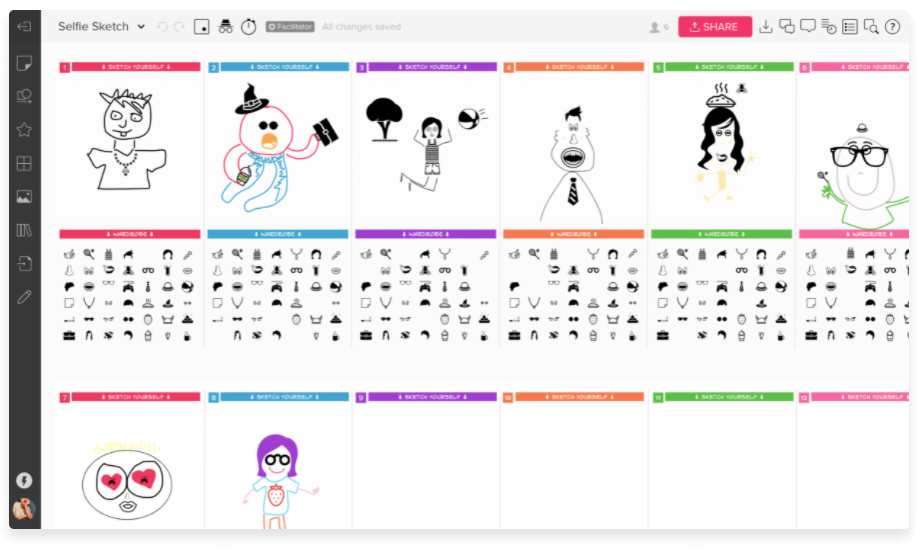
And Most Importantly, Don't Forget to Record!
If, like me, you have the memory of a goldfish, then make sure to tick that little checkbox in your Zoom settings that says “Automatically record meetings”. Notify participants beforehand that sessions will be recorded and remind them again at the start of each session. You can find UX gold in these recordings. You miss a lot of details in the heat of the moment, so it’s advantageous to be able to go back and watch the session recordings.
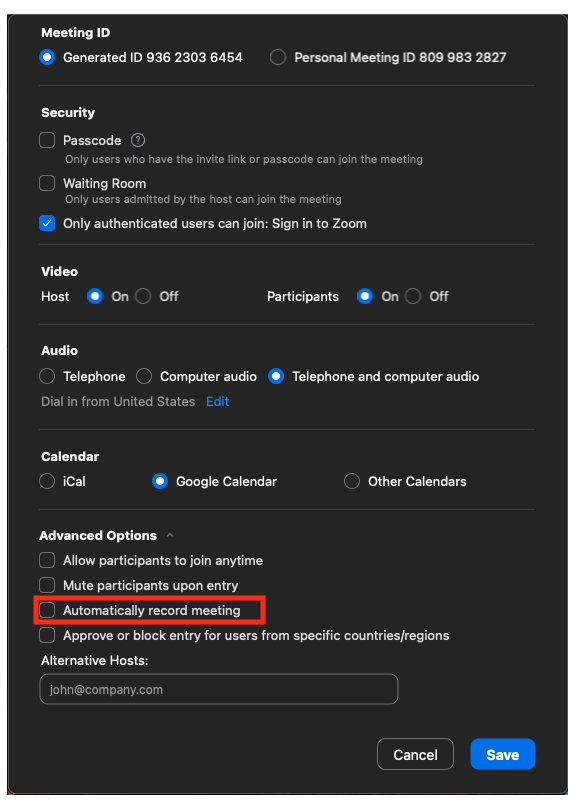
1.3 Plan Your Sprint Schedule
Create a schedule for each day of the Design Sprint. Make sure you set fixed times for each workshop, break, and prep work. You can learn more about the Design Sprint schedule from the book and checklist.
Scheduling Across Time Zones
If you are managing a remote project, there is a good chance that team members will be spread out across multiple time zones. You’re going to need to find time slots that are suitable for everyone on the team. Start by putting all your time zones into World Time Buddy, then identify a time each day where you can run sprint exercises together.
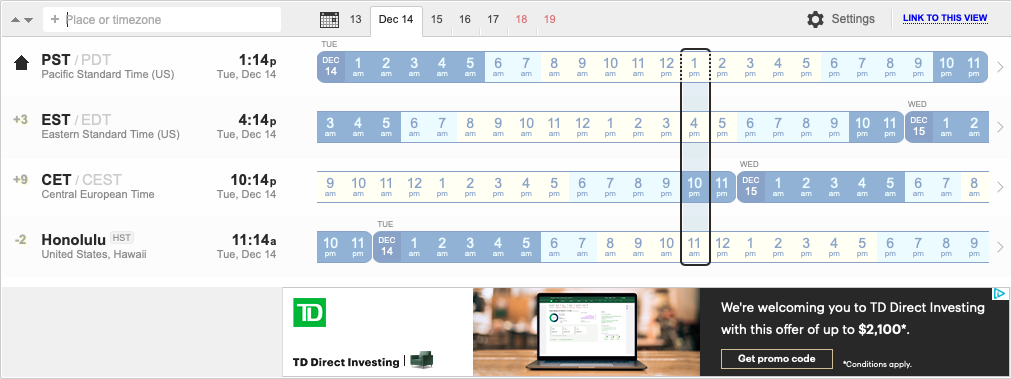
1.4 Prepare Your Sprint Team
Your sprint team should consist of a Facilitator, a Co-facilitator (optional), a Decider, and relevant domain experts. Schedule 30 minutes with your team, a week prior to the sprint, to explain how the sprint will work and demo any software you’ll be using. At the end of the meeting, make sure that all team members understand their respective roles and are comfortable moving forward with the sprint.
2. Ready, Set, Start Sprinting
You’re all set to start sprinting! Encourage participants to utilize 2 screens to give them more mental and virtual real estate for problem solving. At the end of the Sprint, make sure to give each participant a few minutes to share their thoughts with the team.
In conclusion, remember to:
- Select the appropriate tools and exercises
- Keep the camera on during sessions
- Bring snacks
- Use noice cancelling headphones or shut the door
- Practice, practice, practice
- Call on people during sessions
- Have fun!
Ahmed Mahrakawy
Ahmed is the Director of Product Management at RogueUX; he collaborates with enterprise clients to develop custom solutions to complex problems. Ahmed is passionate about music and spends most of his free time playing and creating music.




